Migrate from Document360 to JIRA Confluence (Steps)
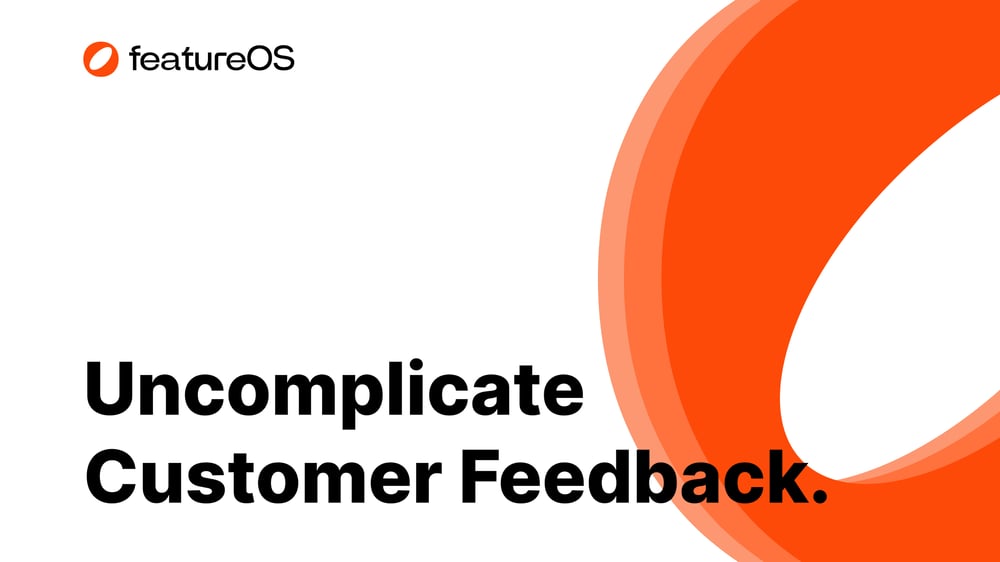
Document360 is one of the up and coming internal documentation tool that can go along well with your Atlassian JIRA Confluence implementation. But for some reason, if you prefer to have your internal documentation within your JIRA workspace, using Confluence, then you might want to migrate from Document360 to JIRA Cloud.
Document360 boasts a powerful API that allows you to read all the articles, and do a bunch of things with it. This is great for us, since it makes the job one-step easier.
This is going to cost you weeks. Instead, reach out to featureOS Concierge team, and we will take care of the migration for you.
Before you run through this guide to move from Document360 to JIRA Cloud, you need to remember that currently this can be achieved only using the Document360 APIs. This means that you will have to purchase the $99/month API add-on to be able to do this. There are currently no other way to export your data from Document360 in bulk or in any editable format.
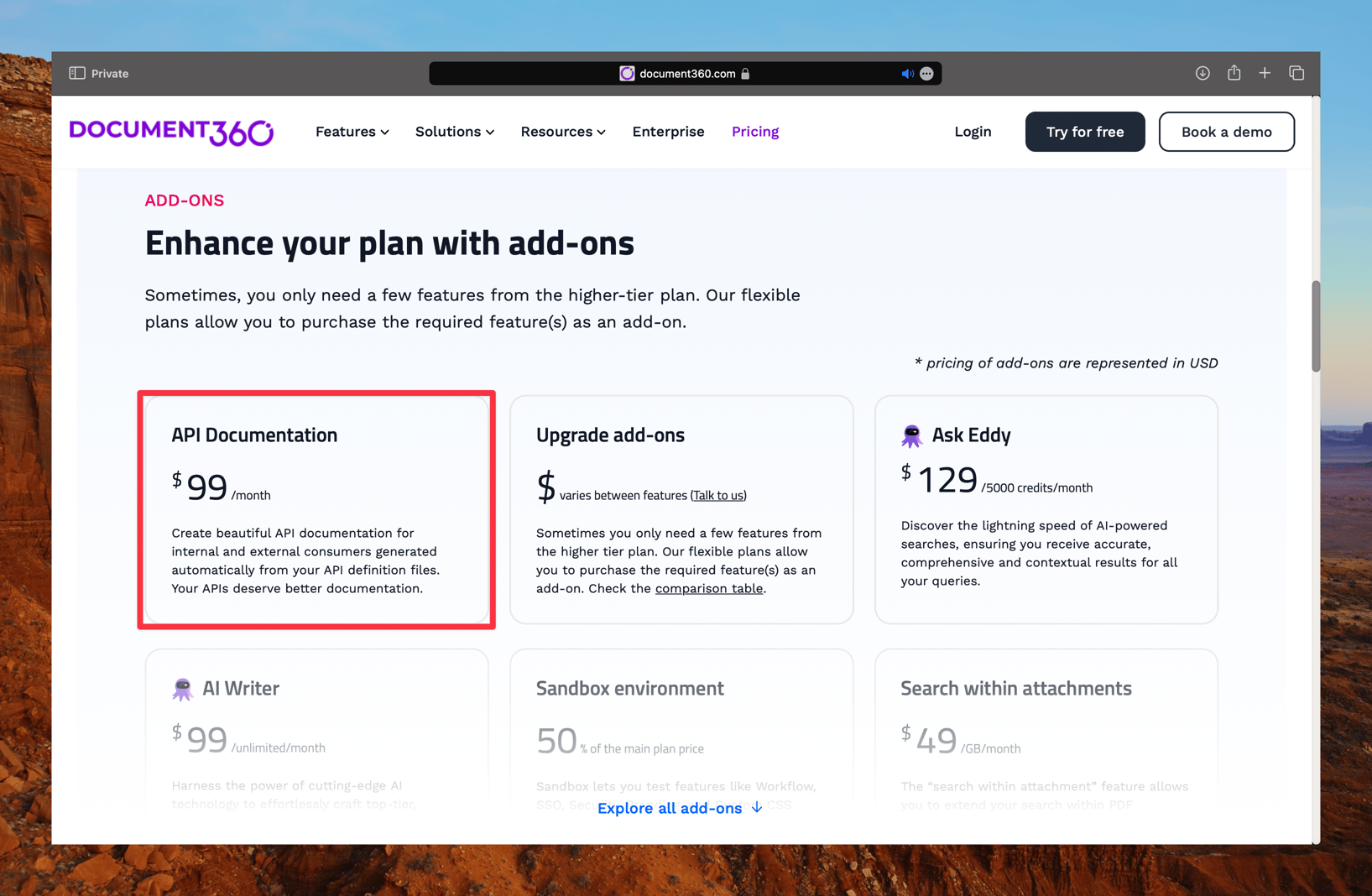
Steps to migrate from Document360 to JIRA Cloud
Both Document360 and Atlassian Confluence Cloud come with a bunch of APIs that allows you to create, and read articles from the knowledge base. We will be using these APIs to migrate from Document360 to JIRA Cloud.
1. Create a new workspace in JIRA Cloud
The first step is to create a new workspace in JIRA Cloud. You can do this after creating your Atlassian profile, and create your first workspace. You can follow the guide from JIRA here. Once done, choose Confluence as your product from the list.
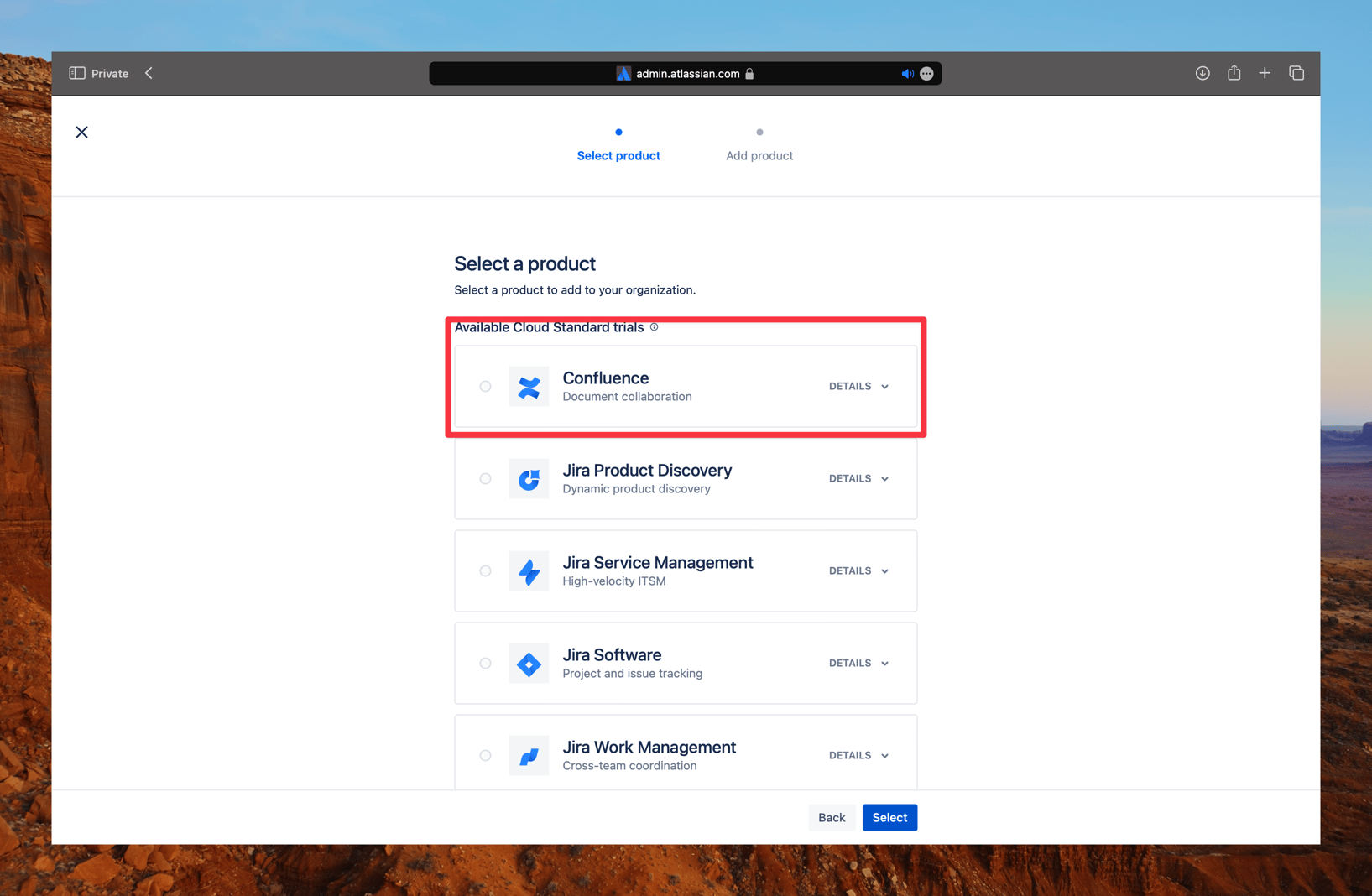
2. Create a new space in Confluence
Creating a Atlassian account alone is not enough. You will have to create a new space in Confluence to be able to import your articles from Document360. You can access your Confluence app, after signin in to your Atlassian account, and creating a new space.
Temporarily, you can choose a blank template, and move on with the next step.
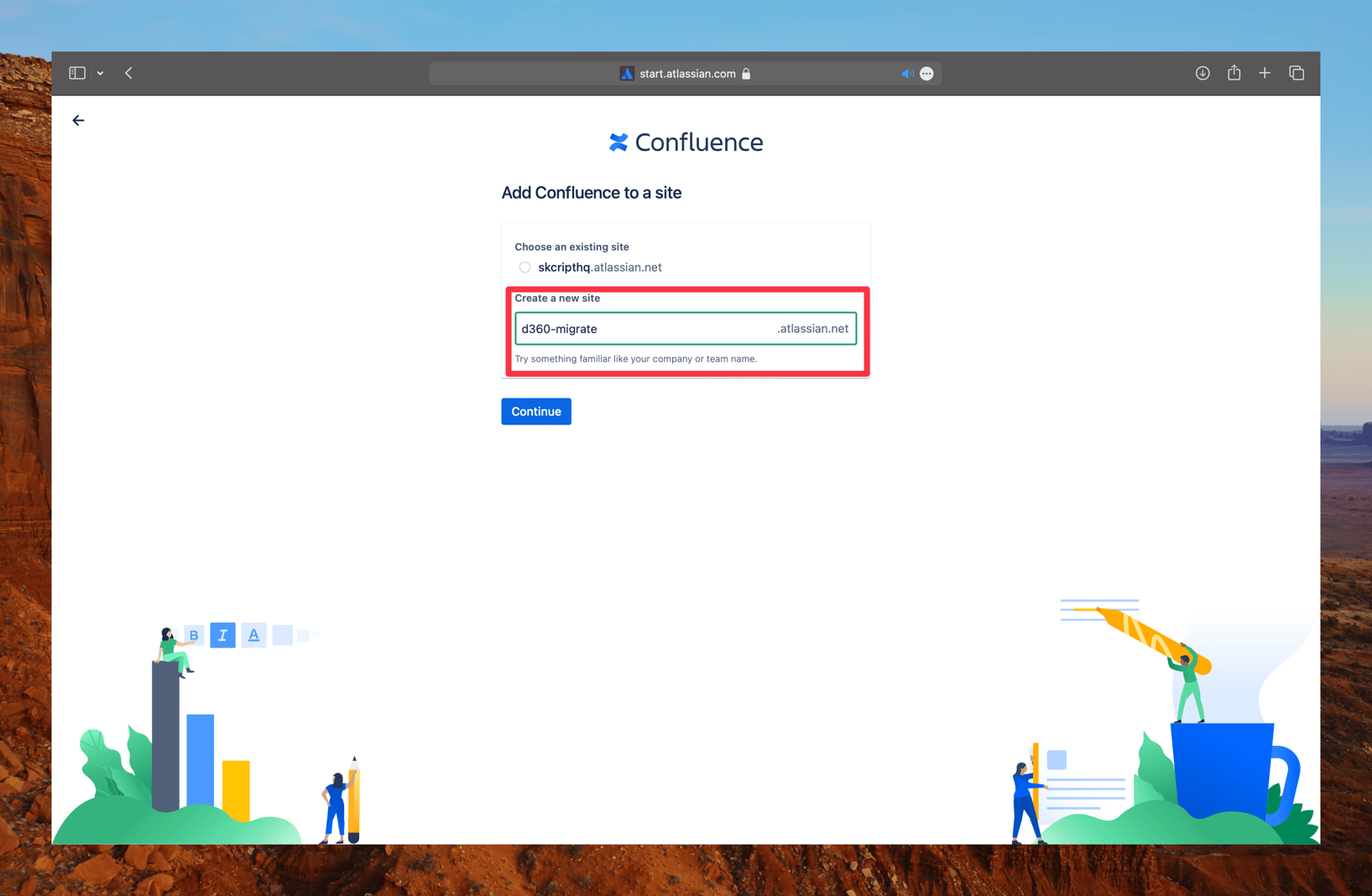
3. Create a new API token in Document360
Creating an API key for your Document360 knowledge base is quite simple. After logging in to your account, go to Settings → Knowledge Base Portal → API tokens.
Now, create a new API token by clicking the New API token, and choose the allowed methods. For exporting from Document360, you can just choose GET method for this API token, and click on Generate.
You can read more about Document360 API tokens here .
4. Create a new API token in JIRA Cloud
Creating an API key for JIRA Cloud is quite simple. Simply click on this link here, and click on “Create API token”. Give a good name for your API key, and click on “Create”. You will be presented with a new API key that you can use to access the JIRA Cloud APIs.
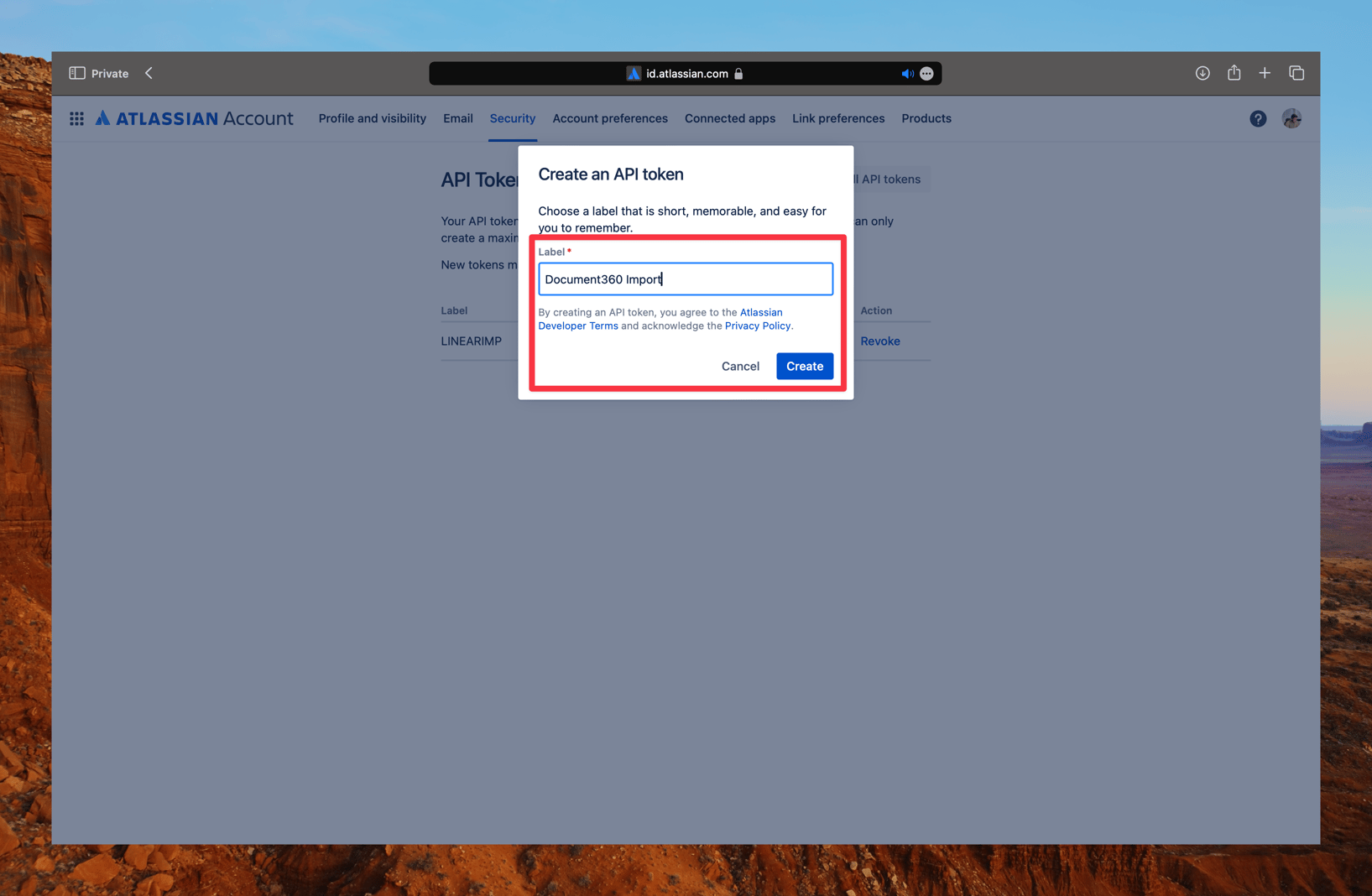
5. Export all articles from Document360
Use the Document360 Paid APIs to read all the articles in loop, and export them to a JSON file or the format you wish. Remember that you will have to take care of the parsing, and there are no tools available to do this for you.
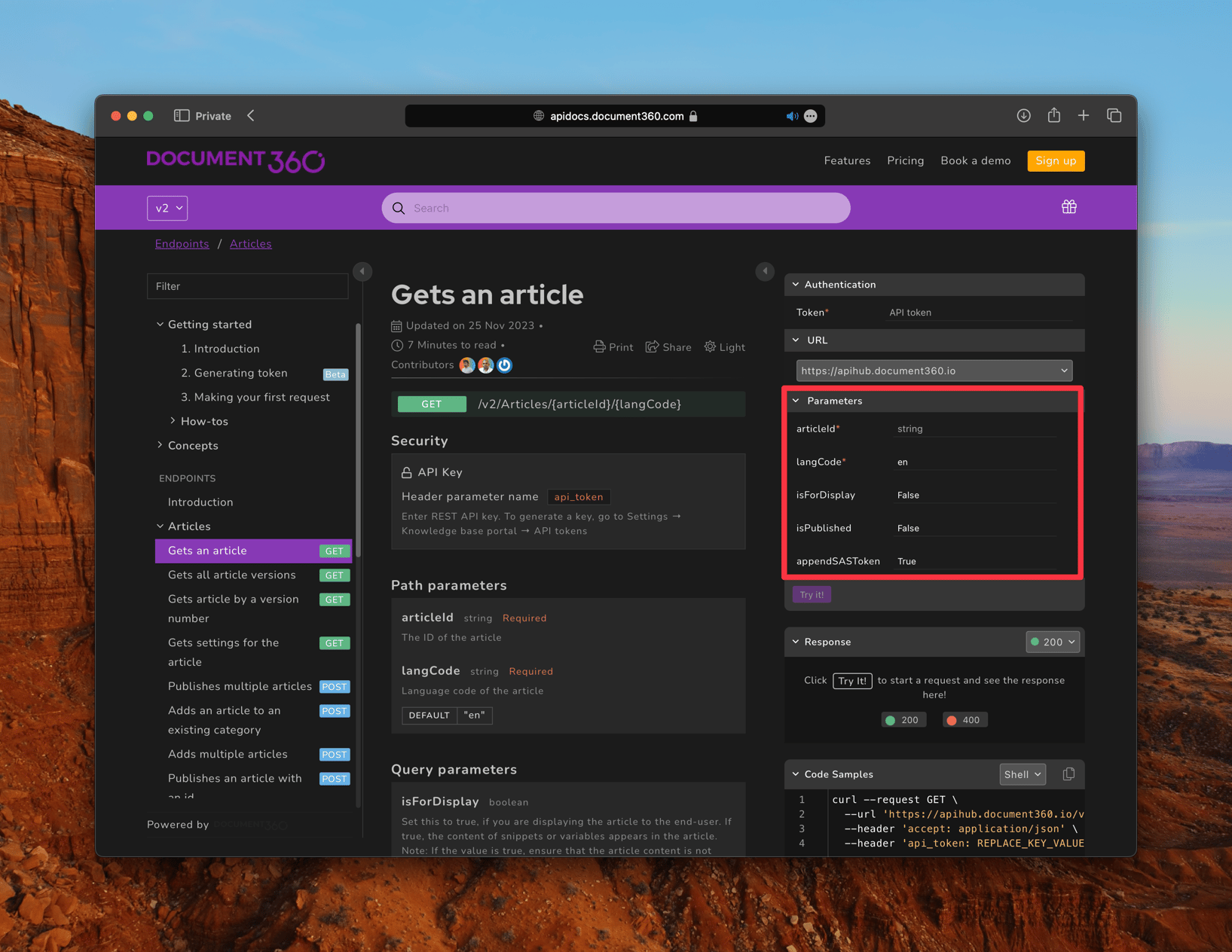
We built a simple tool that allows you to export all the articles from Document360 to a JSON file. You can request access to Document360 Migrator by reaching out to our Concierge team .
6. Import all articles to JIRA Cloud
Importing is a tricky part now. As a developer, you will have to handle the middleware that processes the data that you received from Document360, and then create a new article in Confluence using the Confluence API.
Go through the Confluence API , and test creating a new article from your Postman workspace.
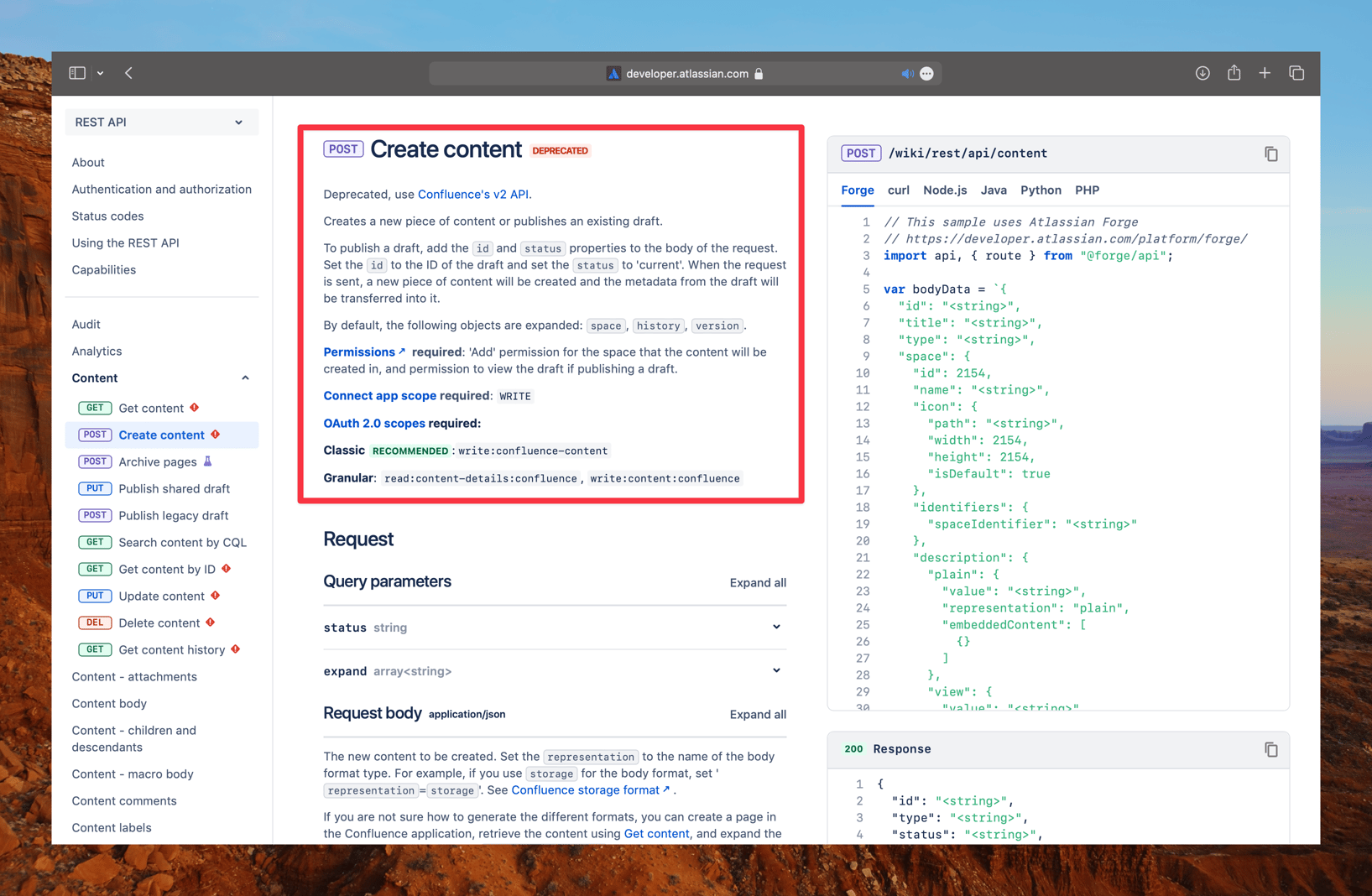
7. Verify the imported articles in JIRA Cloud
While these imports can take a while, the best way to verify the migrated content and its structure is to use the Confluence UI, and do it manually. This is the best way to ensure that the content is migrated properly, and the structure is intact.
In conclusion
All said and done, this is a very big migration for you to achieve. And since Atlassian Support team does not do custom migrations, it could be even more difficult for you to migrate from Document360 to Atlassian Confluence.
Simplest way to migrate content from Document360
One of the easiest way to migrate away from Document360 is to reach out to our featureOS Concierge team, and we will take care of the rest. It is that simple. Here’s what you will have to do:
- Sign up for featureOS
- Initiate a chat (bottom right corner) with our Concierge team from the dashboard
- Add our unique email address as a collaborator to your Document360 workspace
- We will take care of the rest
- We will write back to you once the migration is complete
Sounds easy right? That’s because we care about you, and your migration. You go build the best product for your customers, and let us take care of your distractions like migrating from Document360.
Pro tip: Here are the best Document360 alternatives you can choose from.
-
Authors

Karthik Kamalakannan
Founder and CEO
-
Published on
Sun Nov 26 2023 09:33:07 GMT+0000 (Coordinated Universal Time)
-
Time to value: 5 min read
Close feedback loop, the right way
featureOS is a feedback aggregation and analysis tool from various sources for product teams.
Save time and get started